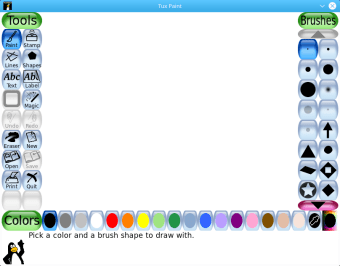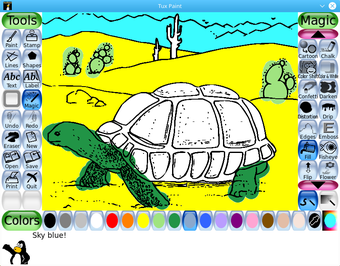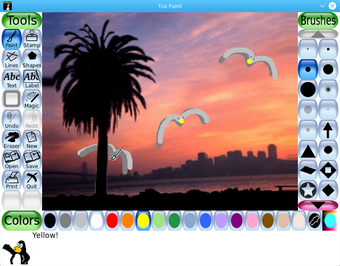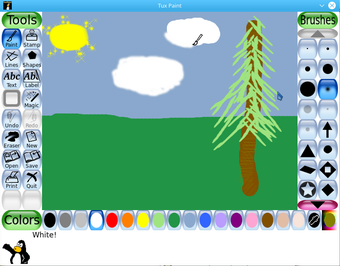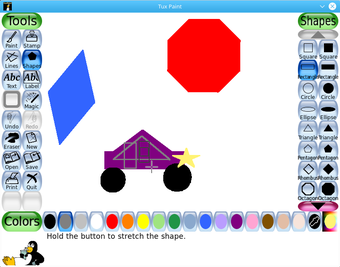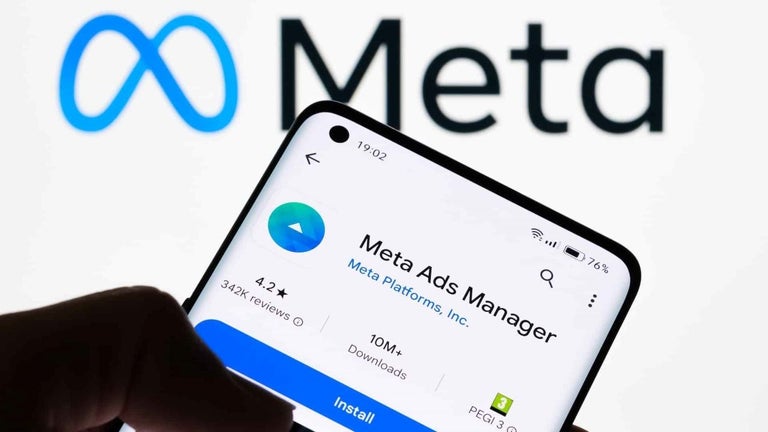Free painting program for kids
Tux Paint is a free painting, drawing tool, and graphic design program specifically for children aged 3 to 12. It provides a vibrant, encouraging environment for artistic expression, prioritizing simplicity and direct interaction. Its intuitive interface, with large, clear buttons and engaging sound effects, creates a welcoming space for young artists.
Unlike complex alternatives, Tux Paint's focus on ease of use makes it an ideal tool for you in both preschool and elementary school classrooms, as well as for home use. It ensures you can easily foster creativity in young learners, letting them explore art without being overwhelmed with complex details.
Tux the Penguin is here to guide you
Tux Paint features its charming penguin mascot, Tux, guiding you with friendly tips like "Cool!" and "Keep it up!" This gentle guidance, combined with responsive sound effects, creates an engaging experience. The main canvas dominates their screen, flanked by a toolbox on the left and a dynamic panel on the right displaying tool-specific options. This intuitive layout keeps you and the kids immersed.
The program's toolbox is comprehensive yet simple, encouraging your exploration. The Paint tool offers various brushes, and Stamps allow imaginative scene-building, with more downloadable content. Lines and Shapes simplify drawing, helping them learn names. The Text tool provides diverse fonts. Most exciting is Magic, which lets kids create surprising special effects like bricks, grass, or mirrored strokes, adding discovery to your art.
Additionally, it offers them practical art management with easy Save/Print, plus Undo/Erase for confidence. It's open-source and cross-platform (Windows, macOS, Linux, Android) for broad access. However, you might find its visual design outdated, and it's not updated frequently. Due to its open-source nature, you must also ensure download from a reputable source for security. Still, it’s a nice program for kids and young-at-heart to show their creativity.
A nice, kid-friendly program
Tux Paint offers kids and you a kid-friendly, intuitive interface with interactive tools and a guiding mascot, fostering creativity across platforms. They can easily save and print their art. However, they might find its visual design outdated, and it's not updated frequently. You also need to ensure a reputable download source due to its open-source nature, which impacts a little of your overall experience.